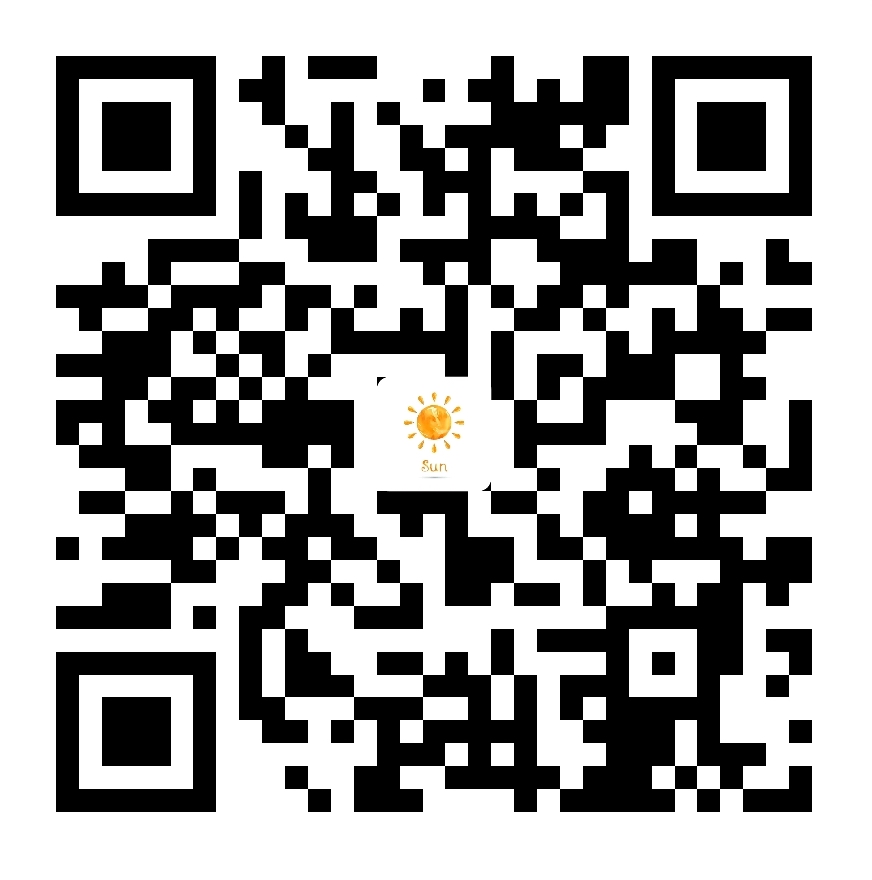终于准备开始学习谷歌的深度学习框架tensorflow了,花了一上午的时间,终于配置好了,下面就是详细的步骤:
首先大家可以参考一下官方的安装tensorflow的方法:
https://www.tensorflow.org/install/install_mac
官方提供了
1、virtualenv
2、”native” pip
3、Docker
4、installing from sources, which is for experts and is documented in a separate guide.(也就是Installing with Anaconda)
四种方法,我们采用最后一种方法,因为参考《TensorFlow实战》中是采用这种方法(书里面说Anaconda是python的一个科学计算发行版,里面集成了很多的依赖库,所以提供了一个很好的编译环境)。
安装Anaconda
所以,首先我们就需要下载Anaconda,官方网站为:
https://www.continuum.io/downloads
mac系统,python2.7版本对应的下载链接有以下两种:
上面一种是图形界面的Anaconda,下面一种是命令行形式的Anaconda,我选择的是上面一种(作为程序员中的菜鸟还是觉得图形界面更加舒服点)。
下载完成以后,会在根目录下面多一个anaconda的文件夹(安装过程中没有指定路径的前提下,不过最好就安装在这里):
安装好Anaconda之后,可以进入终端利用Anaconda的包管理工具来进行一些简单的操作:
查询安装信息1
2
3
查询当前已经安装的库
```$ conda list
安装库(***代表库名称)1
2
3
更新库
```$ conda update ***
还有一个问题就是Anaconda仓库镜像,很多地方说官方下载很慢,需要换成清华的镜像,但是奇怪的是我换了之后还下载不了了,换成官方的之后倒是又能够下了,此处还是摆出来给有需要的同学吧:
1 | $ conda config --add channels https://mirrors.tuna.tsinghua.edu.cn/anaconda/pkgs/free/ |
之后会自动在用户根目录生成“.condarc”文件,可以在终端用1
2命令查看该文件,如果要删除镜像,直接删除“.condarc”文件即可:
```$ rm .condarc
至此,安装Anaconda的任务就完成了,有需要了解conda的使用方法的,也可以查看下面这篇博文:http://www.cnblogs.com/harvey888/p/5465452.html
在Anaconda环境中安装TensorFlow
此处采用pip方式来进行安装:
pip方式需要首先激活conda环境:
1 | $ source activate tensorflow |
然后根据要安装的不同tensorflow版本选择对应的一条环境变量设置export语句(操作系统,Python版本,CPU版本还是CPU+GPU版本)
1 | # Ubuntu/Linux 64-bit, CPU only, Python 2.7 |
看到上面每个版本中的tensorflow后面都有一个1.2.1的版本号,我们如果需要最新的版本,可以到https://github.com/tensorflow/tensorflow/中去查看,进入网站之后,根据具体情况点击链接查看:
比如我要安装的是Mac CPU-only中的python2,就可以点击这个链接来查看:
可以看到后面的最新地址是1.2.1,就可以将上面的地址改成这个最新的版本号,再用下面的命令进行安装:1
2
3
4
5
6
7(tensorflow)$ export TF_BINARY_URL=https://storage.googleapis.com/tensorflow/linux/gpu/tensorflow-1.2.1-cp27-none-linux_x86_64.whl
# Python 2 的选择下面的命令来进行安装
(tensorflow)$ pip install --ignore-installed --upgrade $TF_BINARY_URL
# Python 3 的选择下面的命令来进行安装
(tensorflow)$ pip3 install --ignore-installed --upgrade $TF_BINARY_URL
(该命令行的用户名前面的(tensorflow)是因为前面激活了tensorflow而出现的)。
然后就可以测试安装了:
1 | $ source activate tensorflow |
本步骤参考博文:http://blog.csdn.net/nxcxl88/article/details/52704877